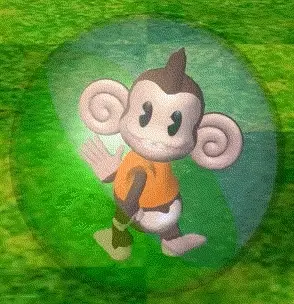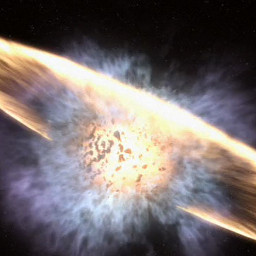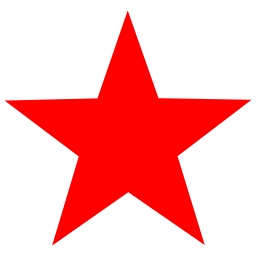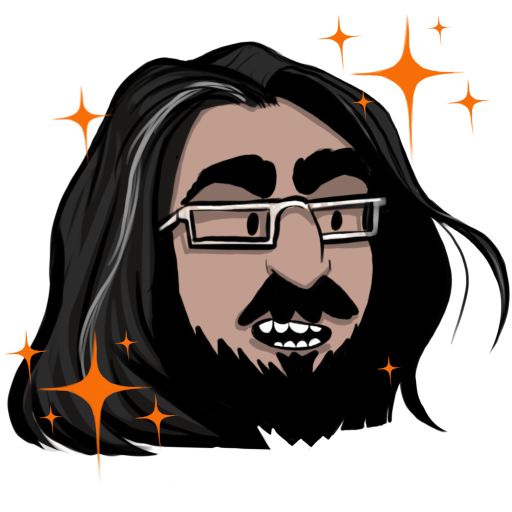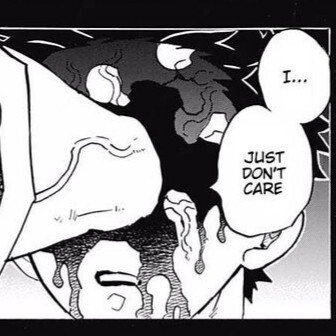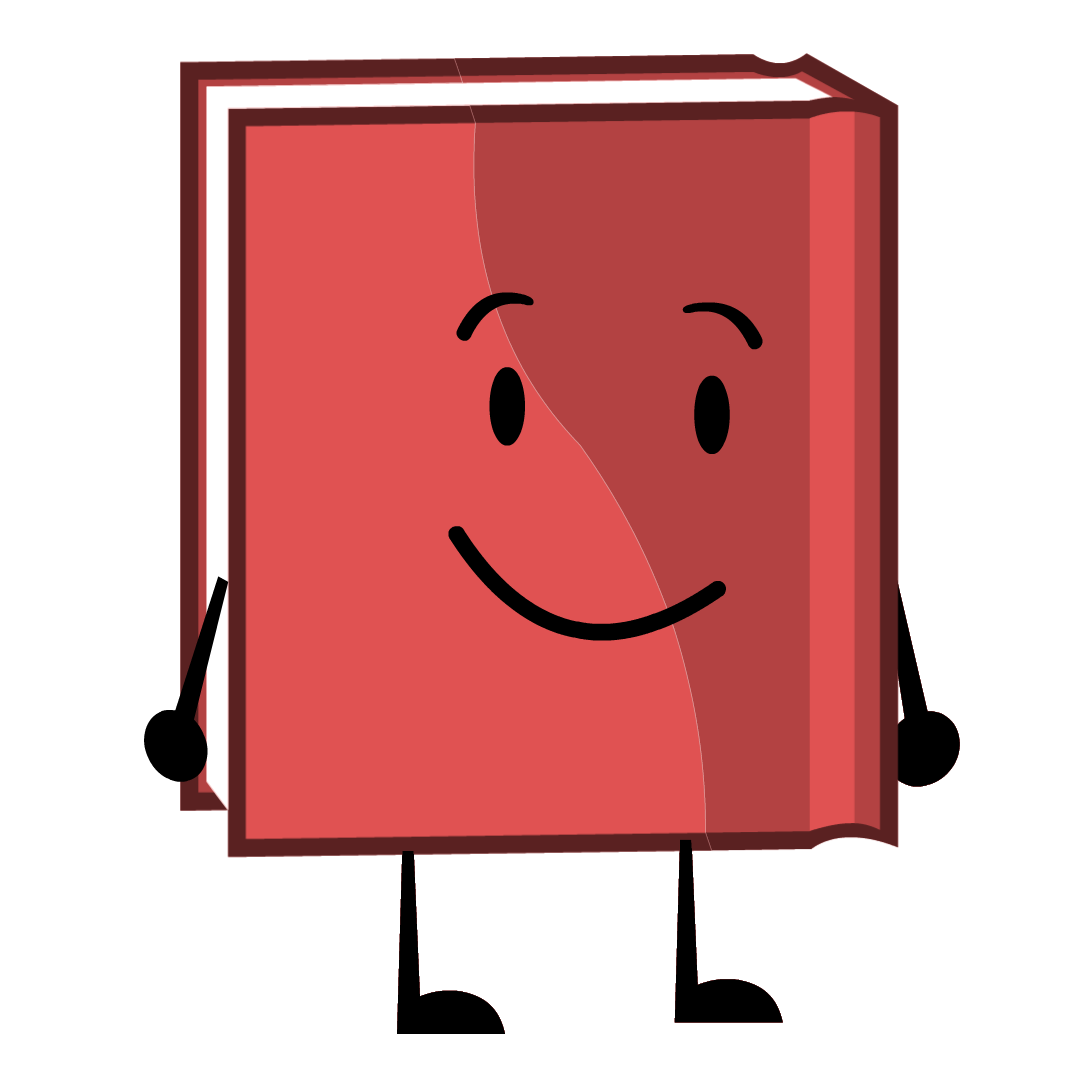tar --helpcross fingers
tar --hep
Fuck.
Here, this should help.
deleted by creator
It should be a crime to directly link XKCDs images without the corresponding page.
I understand and sympathize with Rob on a spiritual level.
I remember it like this:
tar -extract ze file
and
tar -compress ze fileAnd also tar -the fuck is in this file
z is for gz files only though, there are plenty of others. xf autodetects and works with all of them (with GNU tar att least).
I hope whoever thought
-lshould mean “check links” instead of list has a special place in Hell set aside for them.I have no idea what
print a message if not all links are dumpedeven means.Was gonna say this. Why TF is list not -l as…everywhere else?
No no it’s this:
-
Decide you’ve gotta use tar.
-
man tar -
Guess-and-check the flags until it seems to work.
-
Immediately forget the flags.
That was my case until I discovered that GNU tar has got a pretty decent online manual - it’s way better written than the manpage. I rarely forget the options nowadays even though I dont’ use
tarthat frequently.As much as I also do step 4, to be honest I don’t see people use
mananywhere near as much as they should. Whenever faced with the question “what are the arguments for doing xyz”, I immediatelymanit and just tell them - Practically everywhere you can execute a given command, you can also read full and comprehensive documentation, just look!
-
Xtract Ze Vucking File!
I always did Xtract Ze File but I will add Vucking from now on, thanks!
Ah yes, that’s the linux community as I know it. There is one thing someone wants to achieve and dozens of ways to do it. ;)

Nah I just use 7z
You also don’t need the dash for the short options.
Also, if you’re compressing with bzip2 and have archives bigger than a few megabytes I’ll like you a lot more if you do it with --use-compress-prog=pbzip2
You also don’t need the dash for the short options.
True, but I refuse to entertain such a non-standard option format. It’s already enough to tolerate
find’s.Technically the notation with dashes is the non-standard one - the dash form is a GNU addition. A traditional tar on something like Solaris or HP-UX will throw an error if you try the dash notation.
It’s also traditional to eat raw meat, but we discovered fire at some point.
Don’t try to take my raw ground pork away from me.
my raw ground pork away from me.
Who are you, the Mett demon?
 \
\(It works great with beef, too. Bonus points for the raw yolk over it. If not homemade though there’s literally one bar that I trust with this, salmonella is not fun.)
Not enough onions. Your average mettigel has better mett/onion ratio.
I got toxoplasmosis that way
That’s an audible “yuck” from me, man. Well done!
Looks like you Mett your match.
Can’t be well done if it’s raw.
I like the dashes, they make the options look like options to me.
You also don’t need the dash for the short options.
You know when you meet someone and you’re just like “oh boy, yeah, they’re evil. No humanity at all”
ps aux says hi!
I think the
-jalso compresses with bzip2 but I’m not sure if this is defined behavior or just a shortcutYes, but I’m asking you to use pbzip. bzip at best utilizes one core, both for packing and unpacking. pbzip uses as many cores as IO bandwith allows - with standard SATA SSDs that’s typically around 30.
pbzip can only utilize multiple cores if the archive was created with it as well.
Does something similar happen using
xz?I’ve searched for it and xz also doesn’t use multithreading by default, you can change the program tar uses to compress by passing the
-Ioption. For xz using all possible CPU threads:tar -cv -I 'xz -6 -T0' -f archive.tar.xz [list of directories]The number indicates the compression ratio, the higher the number, the more compressed the archive will be but it will cost more in terms of memory and processing time
Thanks for answering your own question, this is useful information.
There’s nothing technically wrong with using xjf rather than xzf, but it’ll bite you if you ever use a non-linux platform as it’s a GNU extension. I’m not even sure busybox tar supports it.
Those are straightforward; it’s the remaining 900 options that are confusing. I always need to look up
--excludes and always get--directorywrong, somehow.Why when explaining, giving examples of shell command are people so often providing shortened arguments. It makes it all seam like some random letters you have to remeber by heart. Instead of -x just write --extract. If in the end they endup using the tool so often they need to write it fast they’ll check the shortcuts.
I don’t even mind the shortened arguments too much, though it doesn’t help. It’s more that every example seems to smush them together into a string of letters.
I would have found
tar -x -f pics.tar ./pics
to be clearer when I was learning. There’s plenty of commands which allow combining flags but every tar tutorial seems to do it from the beginning.
Does every Linux command have options as words instead of single letters?
Tar is as old as IT, that’s why it’s syntax is a bit special.
tar -xfis not really special combining short options isn’t uncommon.Where tar is nonstandard is that you can leave out the
-,tar xfis actually how POSIX specifies it. And we’ve kinda come full circle on that one with many modern utilities using a command syntax, you can readtar xfas “tar extract file” just as you can readgit pullas, well, “git pull”.If you want to see a standard command with truly non-standard syntax have a look at
dd.Nono, dash-parameters are new in fancy GNU tar. And POSIX is not old.
Many do as it’s considered good practice, but it’s not guaranteed, it just depends on the individual command (program). Usually you can use the
--helpoption to see all the options, so for instancetar --help.Most commands will have expanded arguments started with 2 dashes that usually look like ‘–verbose-name-of-option’, they’re usually listed in the man page/documentation along with the abbreviated letter version
They are random letters you have to learn by hard. No one uses the long form. If someone just needs to use it one time they will copy the line from somewhere.
I don’t think tar is actually hard, we are just in the time where we externalize more information into resources such as Google. Its the same reason why younger people don’t remember routes by name or cardinal direction as much anymore.
side note: $ tldr is much better than man for just getting common stuff done.
Yes, but still tar options are kinda janky.
The “-“ is often not necessary. I use it as a guide to see how long the person running tar has been using it.
Example:
tar -xf file.tar == tar xf file.tar
They are functionally flags though and uniletter flags should be preceded by a ‘-’, so I would still prefer to have the ‘-’ written, because it conforms with the standard.
But muh POSIX
yeah, you can also ditch that f
tar c /etc/passwd > fu.tar
tar t < fu.tar
tar x < fu.tar
Or just use long-forms like
tar --create --file pics.tar ./picsinstead of
tar -cf pics.tar ./picsor
tar --extract --file pics.tar``` instead oftar -xf pics.tar
which is honestly way easier to remember... \^\^I have to Google for this everytime. What I can never remember is how to check whether I should put my tar.gz into the subfolder first or risk getting a thousand files sprayed into my homedir.
If you have a somewhat decent shell, just smack tab twice after the filename, it’ll list the directories present.
I know the basics off by heart. Not the hardest command syntax to learn all things considered.
The most annoying would be the growing collection of “uber commands” which are much more of a pain in the ass - aws, systemctl, docker, kubectl, npm, cargo, etc. - the executable has potentially dozens of subcommands, each of which has dozens of parameters.
These “uber commands” tend to be much better since they are more explorable with
--helpexplanations and readable flags.Much better than the random jumble of characters you’re expected to have memorised for awk, sed, find et al.
PowerShell is so much worse.
Powershell is horrible all right. What annoys me is they alias ls, dir and other common commands onto commands which don’t act or behave in the same way at all. I just run bash or command prompt rather than deal with the bs of powershell.
I very much disagree, what are you referring to?
just now realizing that .tar files aren’t compressed by default, and that that’s the reason why it’s always .tar.gz
tar was originally was for tape archiving so it’s just a stream of headers and files which end up directed to a file or a device. It’s not well ordered, just whatever file happens to be found next is the next in the stream. When you compress the tar this stream it’s just piped through gzip or bzip2 on its way.
The tradeoff for compressing this way is if you want to list the contents of the tar then you essentially have to decompress and stream through the whole thing to see what’s in it unlike a .zip or .7z where there would be a separate index at the end which can be read far more easily.
Took me a while to